Group Shipping
Login to MyShipNow and choose “Ship Group” from the right hand side.
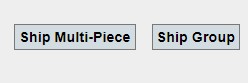
Group shipping is sending the same item to multiple recipients.
Multi-Piece shipping is sending multiple shipments to the same recipient.
Choose your shipping group from the drop down menu.
Choose the Service Level and complete the form.
When finished, click “Save”.
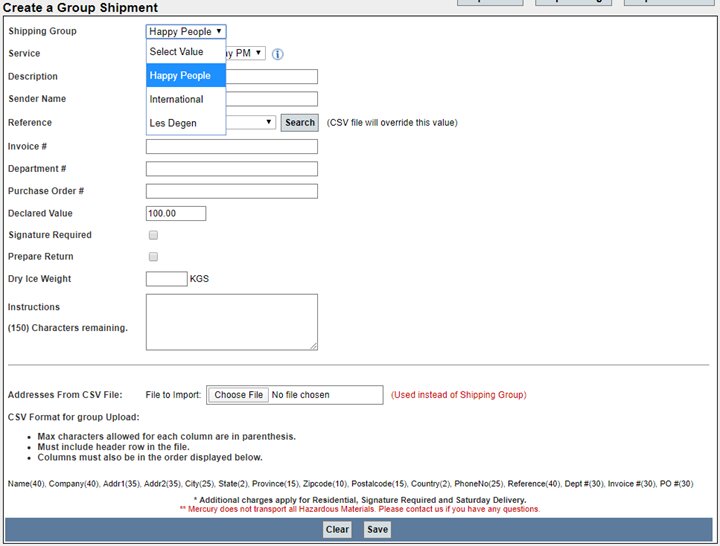
You will then see a list of shipments.
To complete the process, click “Create Labels”.
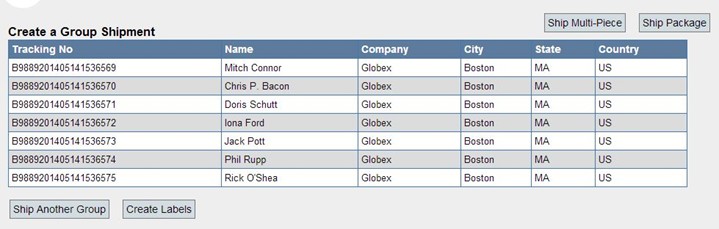
Group Label from CSV:
Click “Choose File” and select the CSV address file you want to use.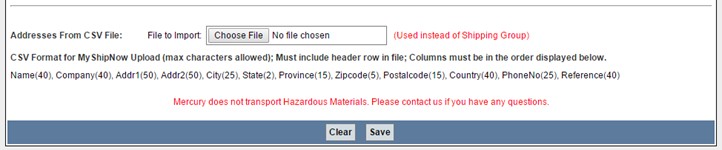
CSV file format should look like example below. Row 1 is the header row and must be in the order displayed. Maximum character lengths for each field are defined in the picture above.

Even if certain fields do not apply to address, the field column must be present. Please make sure to format the zip code field by highlighting the column, right clicking and selecting Format Cells. Under the Number tab click Special>Zip Code>OK.

Complete the Group Shipment form and click “Save”
Printing Labels:
After clicking “Save” a Save As box will appears. Please save as a PDF. You may also click “Open” to view your label in an installed PDF reader program. Your browser may also have a PDF viewer add-on and will be displayed on a separate tab.
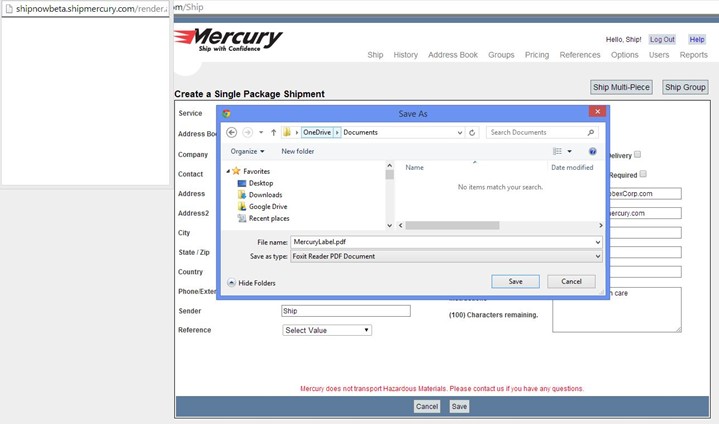
Open the MercuryLabel.pdf and print your label(s).
If you do not see the QR codes please contact Mercury Help Desk.
Domestic Labels will have 3 QR codes
