How to Export Your Address Book From Fedex.com and Import It Into MyShipNow
1. Log into your Old FedEx Account and click on the My List -> Address Book

2. Within the Address Book next click Import/Export -> Import/Export

3. Within the Import/Export Screen select Export in “Choose Action” and Recipient in “Export As”
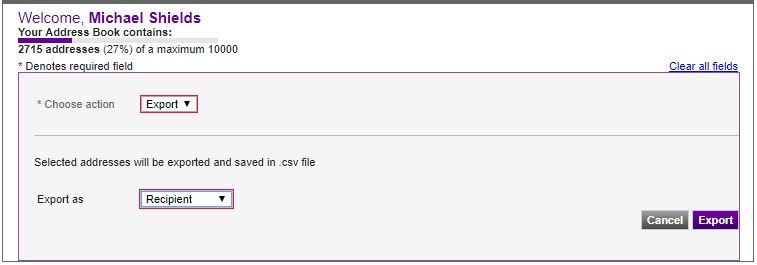
4. A file download will start, click the Down Arrow and then “Show in Folder” to obtain your Address Book in csv format.
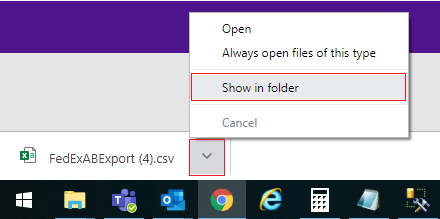
5. Open the file to separate your International addresses from your Domestic addresses.
i. Sort the records by CountryCode within Excel. (Generally this will be Column R)
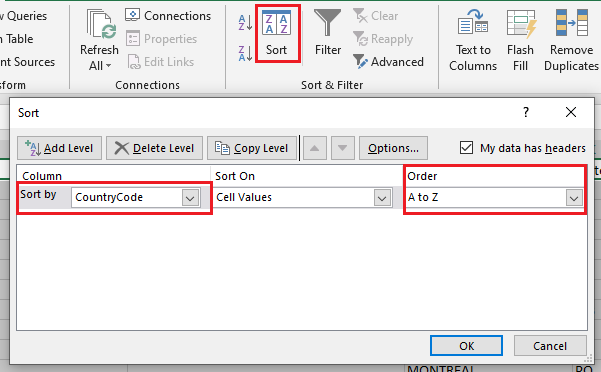
6. Next, click this link to open the MyShipNowTemplate (.CSV) and copy/paste from the FedEx export using the following mapping guide.
- You'll need to open 2 separate templates if you have international addresses.
- Be sure to skip the header information, you'll only want to paste the actual address information.
- Numbers in parentheses are the character limits.
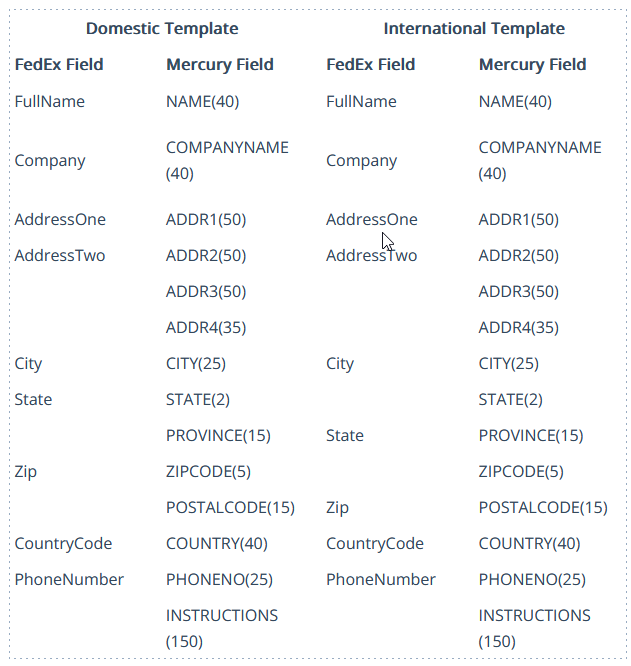
7. Once the data has been migrated to the template(s) you'll need to format the ZipCode Column for your Domestic template.
- Highlight the ZipCode Column
- Right-click -> Format Cells -> Special -> Zip Code -> Ok
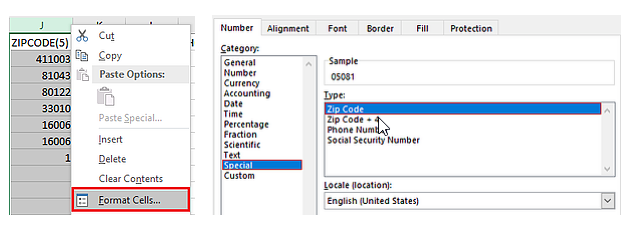
8. Finalize the file by checking character length and for any commas. You'll want to make sure none are too long and then save.
- Any cells that are over the limit will need to be abbreviated or shortened in order for the import to work. To check how many characters a cell has use the following formula:
- =len(cell you're checking)
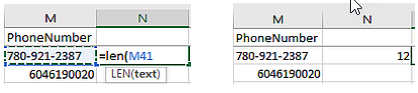
- =len(cell you're checking)
- Make sure to save the file as a csv file and if it's Domestic or International.
9. Email the formatted .csv file(s) to support@shipmercury.com noting if this should be public or private address book import.
- Public address imports all users on the MyShipNow company account will be able to use and view.
- Private address imports are only visible to the user's account used during the import.
